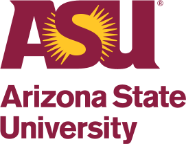Remote Desktop Connection Tutorial
Step One
Open the application. You can search “Remote Desktop Connection” or “RDP”
Step Two
Locate your computer name. On windows 10 you can type “Name” in the search bar and it will populate “Show my PC name”. It should be CON#######.
Step Three
Type your computer name and .dhcp.asu.edu into the blank space. For example, my computer name is DUTODSS-J99LND2. So I will type DUTODSS-J99LND2.dhcp.asu.edu
Hit show details and type asurite\”your asurite”. For example I wrote asurite\jhlanger for myself.
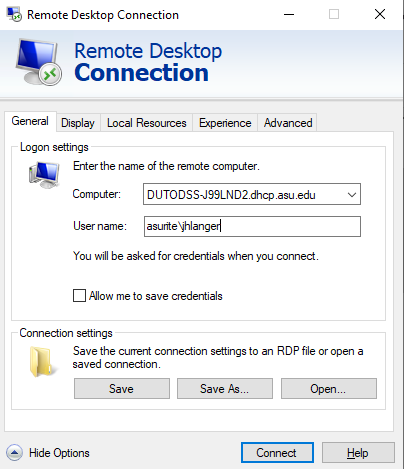
Step Four
Hit connect and type in your ASU credentials. It should log you into the computer. You may get a prompt or two about your connection. Just hit next/continue/yes.