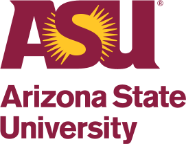Speed Dial for Cisco Phones
To program and use speed dials for Cisco phones, perform the following steps:
- Go to ASU Telephone Admin
- Install, or accept the security certificate and continue on.
You may see a window open that says:
There is a problem with this website's Security Certificate. You may see different wording depending on the browser you use and whether you are on a PC or MAC, however you want to choose the option that allows you to Install certificate or Continue. - Enter your credentials:
- User ID: your 5 digit telephone extension number (3xxxx)
- Web Password Default: sparky (all lowercase)
- Select: Login
- If you enter an on campus number you can use the short version: 3xxxx or 5xxxx or 4xxxx
- If you enter an off campus number, then remember to place a "9" before the number: i.e., 96029871234
- If you enter long distance number, remember the "9" and "1" before the number.
- No need to add dashes (-) between the number.
- LABEL column - Enter any name or entity that number belongs to.
- ASCII LABEL column - Ignore. It will auto-recreate your label column. This is a function/ability that ASU isn't utilizing at this time.
You're done! Speed dials are now immediately available for use.
To Use Speed Dials from your telephone, perform the following steps:
- Do Not pick up the handset.
- Do Not open a line. (hear a dial tone)
- Simply press a speed dial number, example: 9
- Then press the AbbrDial soft key. (The call will now be connected)